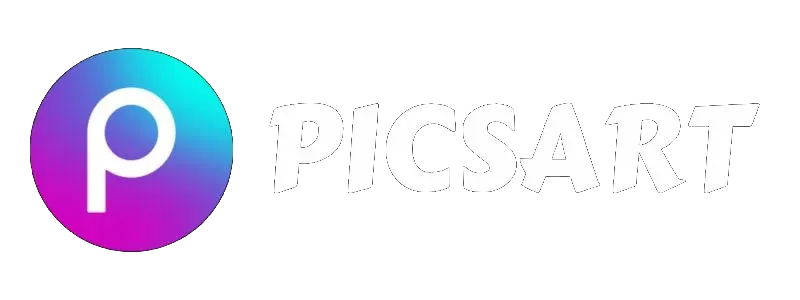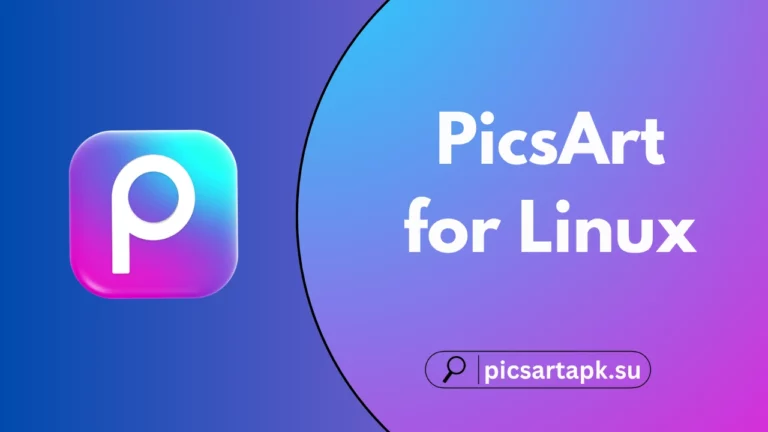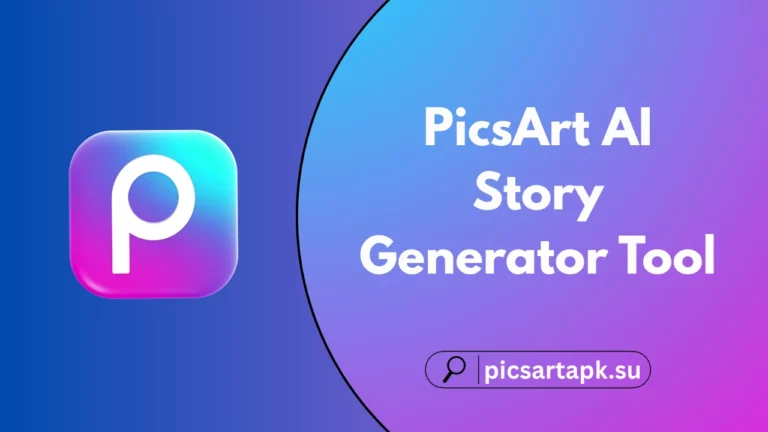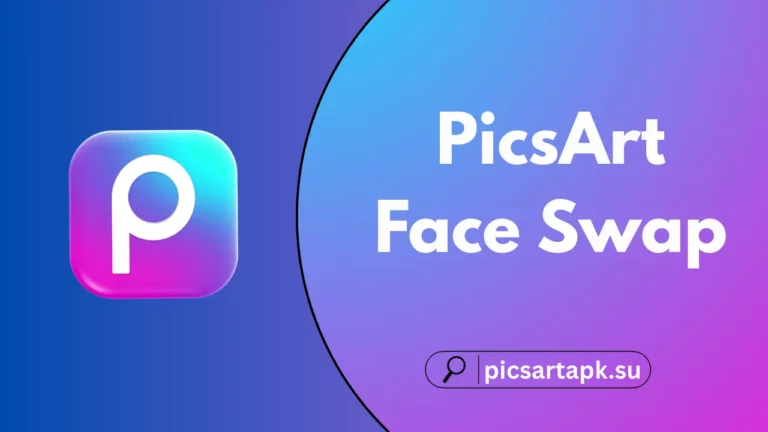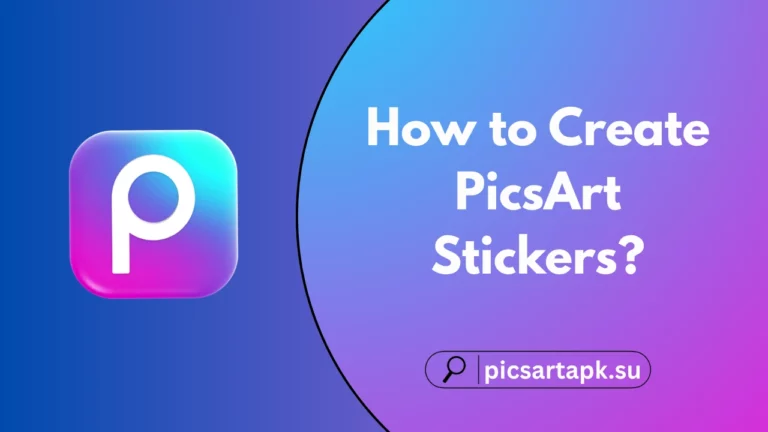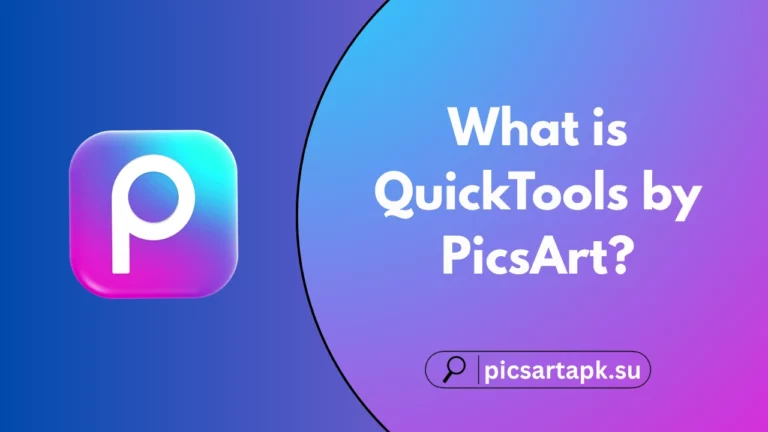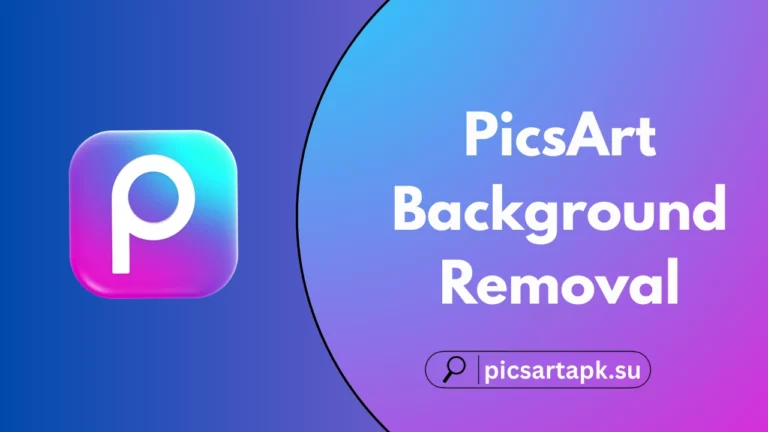How to Blur Face in PicsArt?
PicsArt Blur Face Tool is a unique editing feature to blur the face of the subject in the image and shift focus to other elements of the photo. This effect can be applied intentionally to make the look more aesthetic, and due to some privacy concerns of hiding someone’s identity.
PicsArt App offers a motion blur face effect to create professional and creative pictures, to be shared with friends and social media. Today, we will discuss this effect in detail.
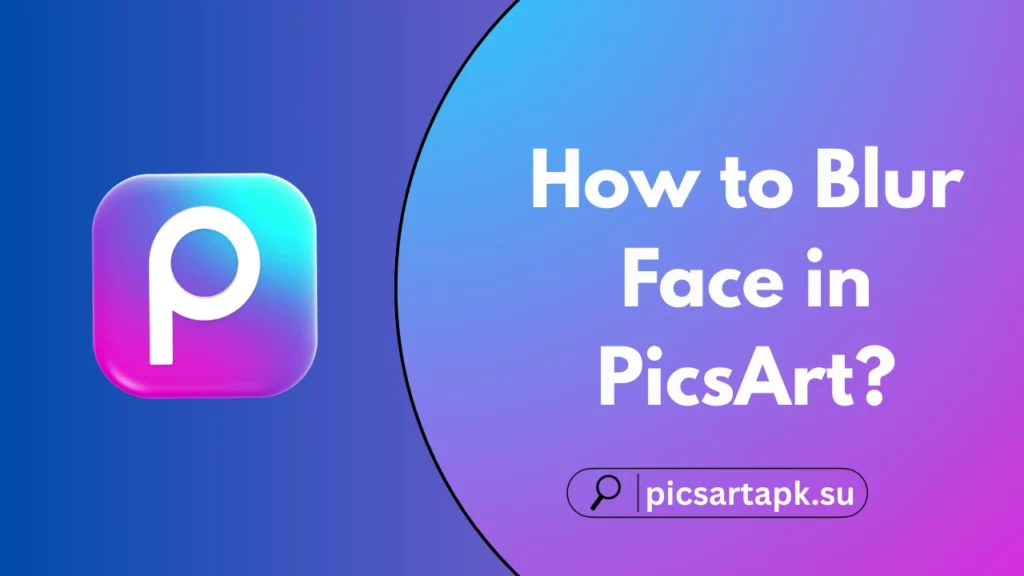
What is the PicsArt Blur Face Effect?
Blur Face effect means to blur the face of the subject in the photo to focus on a specific part and shift the focus. For instance, blurring the face is to focus on a cool background. These blurred face pictures are mainly used for a thoughtful touch and portray like an artist.
Why Use PicsArt Motion Blur Face Effect?
There are a lot of reasons behind using this effect. One of the core uses is to be private on social media. Such users can blur their family before sharing their photos on social media platforms.
Another reason is to make your photographs appealing by focusing and shifting the focus on specific parts. This ensures a creative and aesthetic project.
Types of PicsArt Blur Effects
Blur face effects come in four different types as follows:
- Motion Blur
Motion Blur is one of the commonly used blur effects, and is perfect for capturing action sequences and dynamic situations. It highlights the impressions when things are moving. Motion Blur effect is widely used for images of vehicles and other fast-moving objects. To apply this effect, open the PicsArt Mod APK and simply go to the Blur effect, adjust intensity settings, and other settings like angle, noise, and distance.
- Radial Blur
PicsArt Radial Blur Effect is used to blur the background of a photo by creating a circular blur effect around the focus point. This effect can highlight the particular part of a photo and is one of the best techniques to emphasize a certain topic to produce shallow depth. It is mostly used with images of automobiles, trains, airplanes, and others to intensify the speed.
- Bokeh Blur
Bokeh is a Japanese term meaning ‘Blur’. This effect promises to enhance the aesthetic quality of the chosen photo. To apply this, PicsArt Pro APK allows users to create beautiful and dreamy compositions to uplift their photo creativity. Moreover, this effect lightens the background to adjust the soft and cool look, and is ideal for your light and dark pictures.
- Tilt-Shift Blur
This tool is one of the amazing techniques that is given to the small objects of the images for a focused perspective. Users can play around with the blur intensity settings to make the selected photo engaging.
How to Apply Blur Face Effect in PicsArt APK?
- Open App and Import an Image
- First, open the PicsArt App.
- Press the Plus > Create a New Project toggle on the bottom screen.
- Select & Import the photo from the Internal Storage.
- Choose to Apply Blur Effect
- After uploading an image, go to the PicsArt Editing Interface.
- Now, add the face blur effect after clicking on the Effects icon.
- Scroll down the options and select Blur effect.
- Now, choose a specific effect type.
- Press the Adjust Intensity Settings of the selected effect.
- Once the effect is applied, click on OK.
- Selecting Face and Applying Effect
- Select the face on your image to apply the effect.
- Go to the Tools icon and select between AI Select, Lasso, Rectangle, and Oval, and mask the selected face.
- Now, click on the Effects and choose the Face Blur.
- Adjust and control the blur intensity.
- Tap OK to proceed.
- Adjust Face Blur Effect
- Apply other slider adjustments like Saturation, Brightness, Hue, and Contrast to adjust the sharpness of the blur.
- Explore other PicsArt filters and effects to enhance and improve the picture.
- Export and Save the Photo
- Once all changes are made, preview the images and hit OK.
- Select a desired resolution and file format to export.
- Click on DONE to save the image to your device.
Tips and Tricks
You can try these advanced tips and tricks to make your picture visually appealing:
- Users can explore and adjust different Blending Modes to try new and trending effects.
- Use various blur options to overlap them for a Custom Blur Effect on their photo.
- Use the Eraser Tool to remove the blur effect on a specific part of the image.
- Use other tools like overlays, text, stickers, frames, borders, and more in the Additional Elements.
FAQs
- Can I Use this Face Blur Effect on My Smartphone?
Yes, you can easily use this effect on your smartphone or tablet.
- Can I Remove Blur Effect from My Images in PicsArt?
Yes, you can remove this effect by using the Sharpen Effect tool to increase or decrease sharpness.
- Is It Easy to apply the Face Blur Effect for Beginners?
Yes, PicsArt offers a user-friendly interface to facilitate both beginners and advanced editors.
Final Words
Practicing the Blur Face effect can open doors to the creative world, where users can create aesthetic and dreamy projects. They can shift the focus, blur the background and faces, and enhance the overall appearance of your photos. Moreover, this effect sis beneficial in the privacy aspect.